Workshop Instructions
Hello everyone, I hope you all have had a restful weekend! The
Systemd & Podman workshop is just one week away!
Requirements
If you’re planning to attend and would like to follow along then it’s
important to make sure you have the required packages installed on your
distribution of choice.
podman >= 4.8.3- The workshop assumes Rootless
Podman. You could use Rootful Podman, though you’ll need to run
slightly different commands. podman >= 4.5might also work but I haven’t
tested that version.- You can check the version with
podman --version.
- The workshop assumes Rootless
systemd >= 250- This version was release around April 2020 so most newer
distributions should be fine. - Versions less than that should work. Your mileage may
vary. - You can check the version with
systemctl --version.
- This version was release around April 2020 so most newer
If your distribution does not come with the versions listed above or
you’re running an OS other than Linux, then I recommend using a virtual
machine (VM) running openSUSE Tumbleweed, as
it’s the distribution I’ll be using at the workshop. They provide
minimal VM images (I’ll be using thex86_64 Cloud image - ~260.4 MiB) that can be downloaded
using the “Alternative Downloads” link on the page linked above.
If you’re more comfortable with a GUI then download and run through
the installation process using their AMD 64-bit desktop
network or offline image. I recommend selecting the KDE desktop
environment during the installation process if you do not already have a
preference.
Setup & Installing
the Required Packages
Out of the box openSUSE Tumbleweed is already compatible with
Rootless Podman. If you’re using the cloud image, follow the set up
instructions on first boot then run the following commands:
zypper install sudo podman
# Change "rtop" to whatever username you'd prefer
useradd -m rtop
passwd rtop
# Logout of root then into the user you've just createdIf you installed openSUSE Tumbleweed using the offline or network
image and completed the installation process. Log in using the user you
created during the installation and run the following command:
sudo zypper install podmanThat’s it! To confirm everything is working correctly, you should be
able to run the command below (as a non root user) without any
issues.
podman run --rm hello-worldNeed Help?
If you’re having trouble getting a working VM or run into any other
issues, please reach out for help on the #linux-users-group
channel on the Hackforge Discord
server.